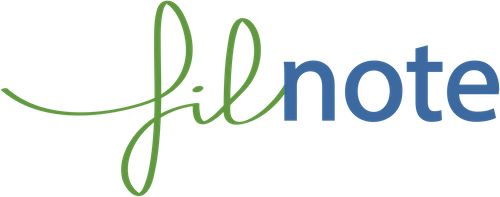User Guide - Sharing Notes
How to share a Note?
- Create or revise a Note (See Operations on Notes)
- Enter the names or email of users whom to share the Note with, each separated by a comma
If he/she is a user with whom you never shared Notes, enter an email.
- If the email matches a filnote account the user will receive a liaison request in his/her worksheet.
- The Note is not shared until the user accepts the liaison request. Until then a symbol '- -' is displayed in the To/Cc columns of the Note in your worksheet.
- If the user accepts the liaison request he/she can access the Note in his/her worksheet. In your worksheet the symbol '- -' is replaced by his/her initials in the To/Cc columns of the Note.
- If the user declines the liaison request a System Information lets you know.
If he/she is a user with whom you already shared Notes, type the beginning of the name of the user and select a name in the list that is automatically displayed.
How to manage your liaisons?
- Move the mouse over your name at the top right
- Select Liaisons in the scrolling menu
At anytime you can reject a liaison that was accepted or accept a liaison that was rejected.